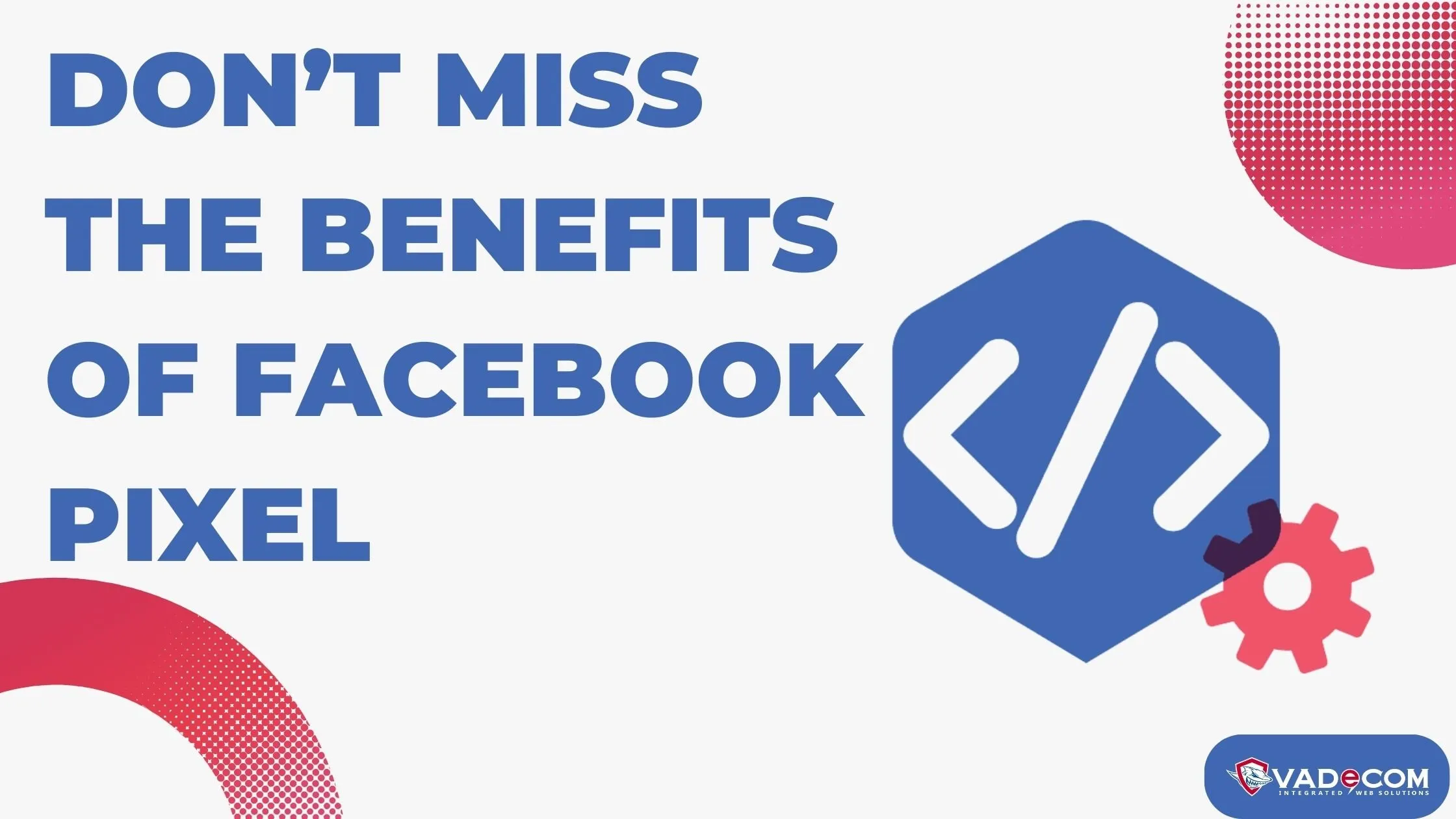Table of Contents
ToggleIntroduction
As many of our clients ask the common question of “how to set up webmail for Outlook?”, VadeCom has decided to write down all the steps to make your Outlook configuration process easier. These settings are often required whenever there is a new server update and new configuration settings are asked from Outlook users. But. don’t worry it only takes 5-10 minutes for all stages.
You will need two main requirements from VadeCom to start the steps:
- Your domain name: example.com
- Your webmail address: [email protected].
Now for the first step, which is the Main Settings in Manually Configuring Webmail Outlook:
- Open Outlook (versions of Outlook don’t vary much in webmail configuration)
- From “File” click on the “Add Accounts” button to start
- Next, select “Manually configure server settings or additional server types”, then press “Next”
- Choose “Internet E-mail”, then “Next”
- A new window will appear, in which you fill in all the information required according to VadeCom web server settings:
- In the “Username” tab, enter your webmail Address: [email protected]
- From the “Password” tab, enter your own password
- In “Incoming Mail Server”, enter your “mail.companyname.com”
- From “Outgoing Mail Server”, enter your “mail.companyname.com”
- Click on “More Settings”
- From the “Outgoing Server” tab, check the box “My outgoing server requires authentication”
- Go to the “Advanced” tab, make “Incoming server” POP3: 995 & check on the box “Encrypted Connection Type: SSL” button
- Next, make “Outgoing server” SMTP: 465 & choose Encrypted Connection Type: “SSL”
- Press “OK” to save the settings
- Finally, press “Yes” when asked “Do you want to continue using this server”
- Click on “Test Account Settings” to verify your steps
- On the “Test Account Settings” bar, you will find that “status” is marked “completed” for both “Log onto incoming mail server POP3” and “Send test email message” which means the process is done and tested.
- Click “Finish”
Congratulations!! Now you have successfully finished your setup and configured your webmail on Outlook, and are ready to use it without any disconnectivity.
for more information visit Vadecom, or our Facebook page.